Snap precise UI screenshots — fast.
Click any element to auto-snap its bounds, or drag to select an area. Crisp output with padding, rounded corners, and high DPI. Privacy-first — all processing stays on your device.
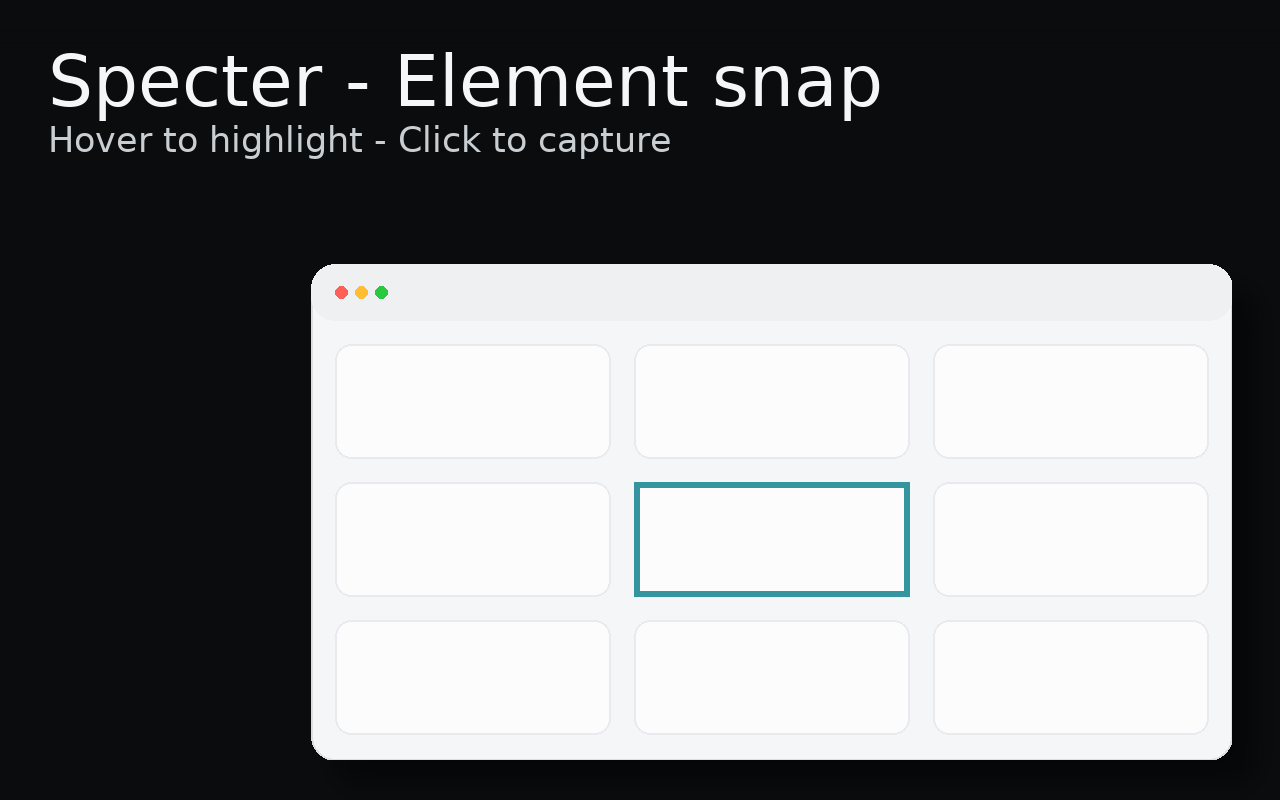
Element snap
Hover to highlight; click to capture a clean crop of the exact DOM element bounds.
Area capture
Press and drag to capture any rectangular area. Ideal when DOM inspection isn’t possible.
Beautiful output
High-DPI, 12px padding, 8px corner radius, and subtle shadow — straight to clipboard or PNG.
How it works
- Activate Specter (toolbar or shortcut).
- Hover to highlight an element or drag to select an area.
- Click to capture. Press S to save as PNG, or copy to clipboard by default.
All processing is local. Specter never uploads your page or screenshots.
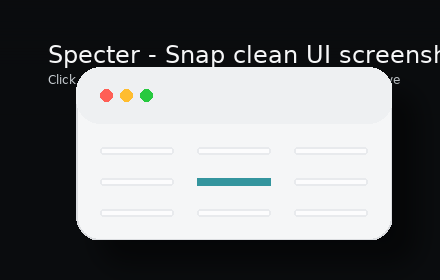
Keyboard shortcuts
- Cmd/Ctrl + Shift + X — Toggle capture mode
- Click — Capture highlighted element
- Drag — Area selection
- S — Save as PNG
- Esc — Cancel
Shortcuts can be changed in chrome://extensions/shortcuts.
Screenshots
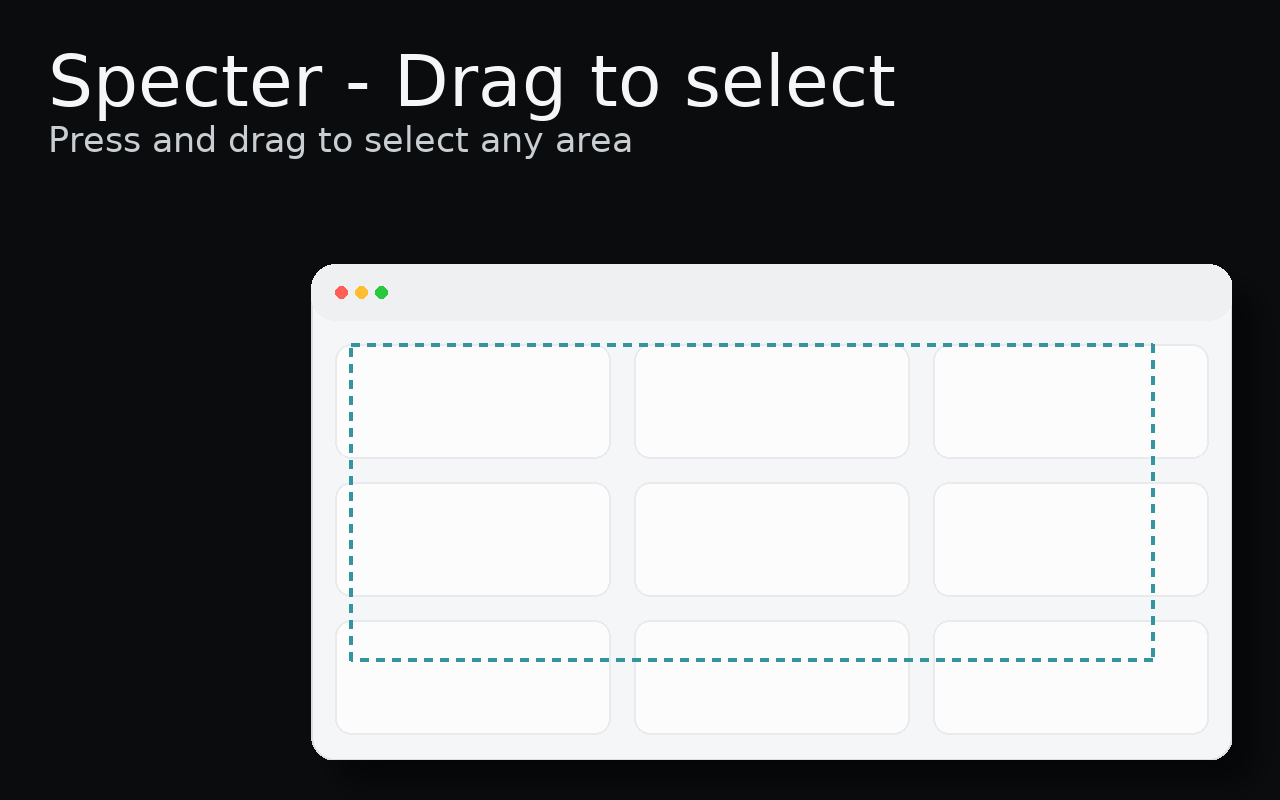
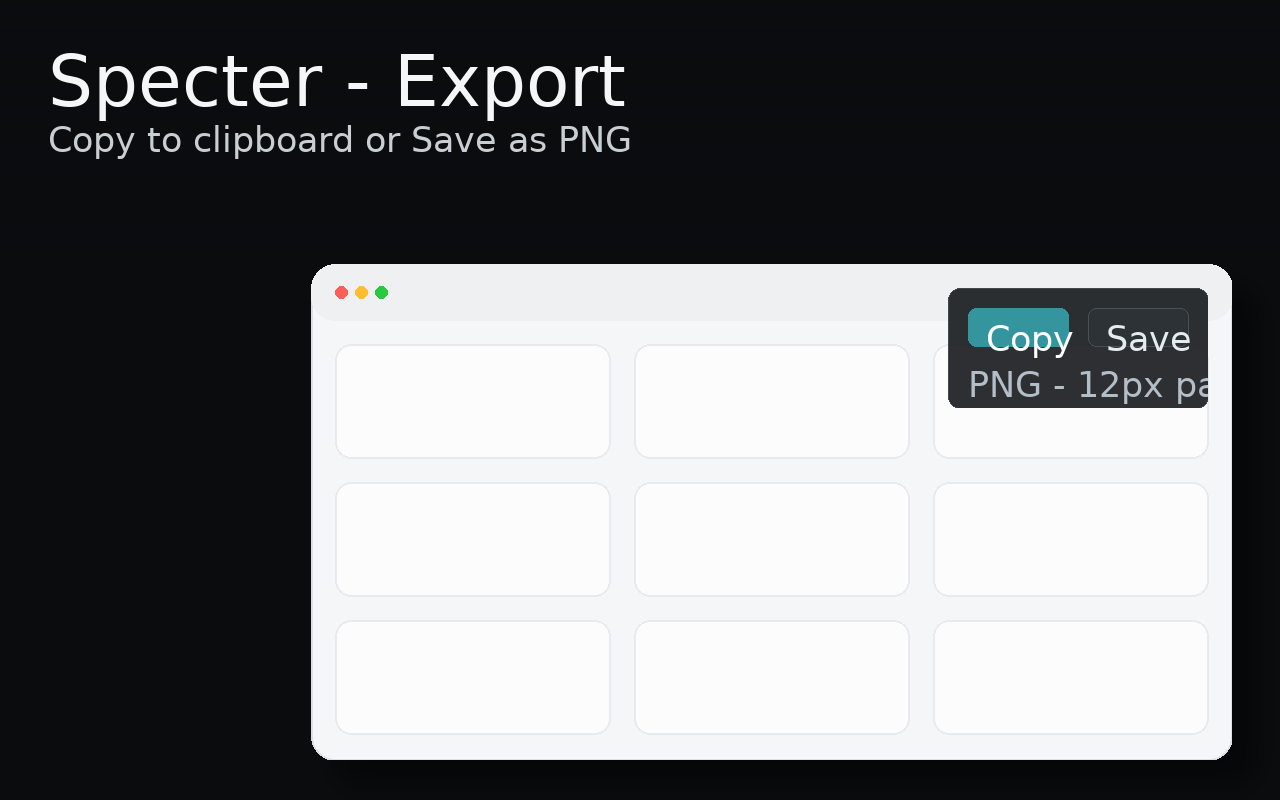
Add Specter to Chrome
Specter is now available on the Chrome Web Store! Click the button below to install.